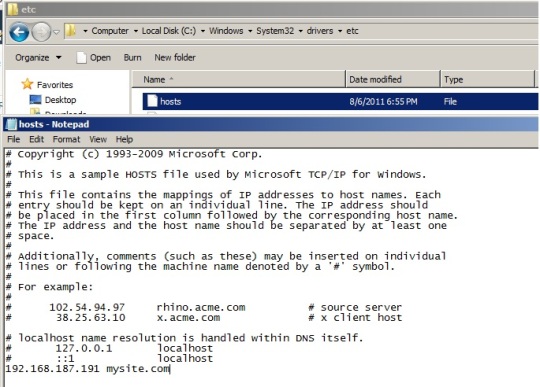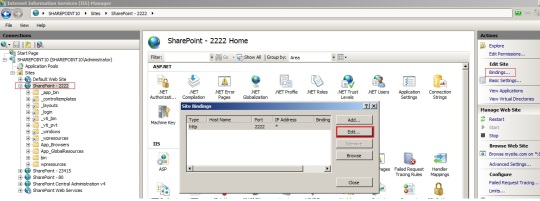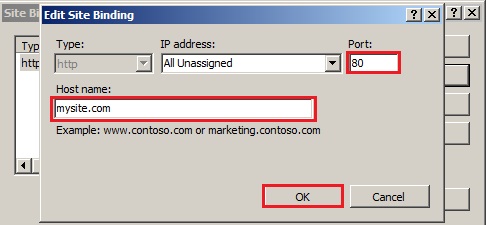There are multiple scenario where we need to host the Intranet site with domain name or change the port number of existing web application of SharePoint. But most of us don’t know the exact steps how to do that. So my this post describe all steps required for achieving above scenario’s
Step 1. Open HOSTS file in notepad from C:\Windows\System32\drivers\etc and update your domain name with IP of the server
like mysite.com
Step 2: Click on Start -> Run -> Type INETMGR -> press enter -> Select you website and click on Bindings -> Click on Edit
Step 3: Enter host header value which you have mentioned in HOSTS file (mysite.com) and update the port number which you want I am using 80 port
Step 4 : Go To SharePoint 2010 Central Administration -> System Settings -> Configure alternate access mappings
Step 5: Select you WebApplication -> Edit the URL without port number (http://mysite.com) or with port number (http://mysite.com:2222) -> Click OK
Done !! Access your site with new URL.
If you receive error 401.1 when you browse a Web site that uses Integrated Authentication and is hosted on IIS 5.1 or a later version then follow below steps.
Specify host names (Preferred method if NTLM authentication is desired)
To specify the host names that are mapped to the loopback address and can connect to Web sites on your computer, follow these steps:
- Set the DisableStrictNameChecking registry entry to 1. For more information about how to do this, click the following article number to view the article in the Microsoft Knowledge Base:
281308 Connecting to SMB share on a Windows 2000-based computer or a Windows Server 2003-based computer may not work with an alias name
- Click Start, click Run, type regedit, and then click OK.
- In Registry Editor, locate and then click the following registry key:
HKEY_LOCAL_MACHINE\SYSTEM\CurrentControlSet\Control\Lsa\MSV1_0
![RegEdit URL]()
- Right-click MSV1_0, point to New, and then click Multi-String Value.
![Create New Multi String Value]()
- Type BackConnectionHostNames, and then press ENTER.
- Right-click BackConnectionHostNames, and then click Modify.
- In the Value data box, type the host name or the host names for the sites that are on the local computer, and then click OK.
- Quit Registry Editor, and then restart IIS ( IISRESET )